How to organize photos & videos with Diffractor
This guide covers the simple workflow Diffractor was designed for: gather, import, structure, enrich, protect.
1. Gather everything into a collection
Consolidate scattered: phones, cameras, cards, USB drives, old PCs, cloud exports. Copy into collection folders on the PC. If storage is limited, consider a modern external SSD drive.
Prefer original files direct from camera/phone. Some cloud services re‑encode reducing quality. OneDrive has an auto‑upload app for your phone. You can periodically import from the OneDrive destination folder on your PC.
Select collection folders in collection options (CTRL+F6)
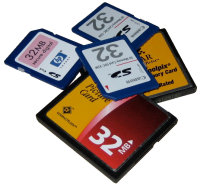
2. Import & collection structure
Adopt a simple durable structure—Year/Month/Day fits most needs.
Use Import (F9) to copy or move files into your collection folder structure. Dates come from embedded metadata (details).
Avoid elaborate topic folders; search, tags & metadata cover thematic organization.
Presence indicators (see docs) help avoid re‑importing duplicates.
Navigate quickly: Alt+Up for parent folder, Alt+Left/Right for back/forward through recent folders.
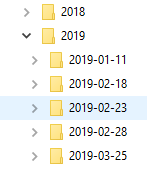
3. Review, rate & prune
Promote the best, remove the worst. Rate keepers (5★), reject obvious duds. Press P to label edit candidates with to do.
Compare similar shots side‑by‑side (select first, then CTRL+LEFT/RIGHT).
Correct incorrect capture dates to preserve chronology.
Find missing metadata using without (for example without:location)
Edits are stored using open standards (XMP/EXIF) compatible with many other applications.
Chip away—review a few folders when time allows.
“Adjust date” (CTRL+SHIFT+D) fixes bad timestamps.
Add approximate locations (L)—nearest town is often enough.
Quick rating: 1-5 for stars, 0 for none, Alt+Delete to reject. Use 6-9 and P for labels (Select, Second, Approved, Review, Todo).
Use [ or ] to rotate images.
4. Tag & describe
Add tags for people, events, subjects (e.g. #Amalie #Family #Cat). Keep naming consistent.
Use without:tag searches to locate untagged items.
Write short descriptions for standout sets; they become searchable context.
Press T to add tags quickly. E to edit multiple attributes for a single file. Ctrl+E to add metadata to multiple items at once.
5. Search & retrieve
Diffractor is optimized for fast searching. Type a person, place, month, or combo in the address bar. Indexed metadata makes it quick.
Need power syntax (boolean, dates, missing metadata)? See search reference.
Press Ctrl+F or F3 to focus the search box instantly. Use Ctrl+F3 for advanced search options.
6. Protect: Back up and optionally sync to a NAS
A NAS centralizes the curated library for household access & lightweight sharing. After each curation session, sync new/changed files.
Keep the active working copy on a fast PC drive; the NAS is a distribution hub.
Apply the 3‑2‑1 rule: 3 copies, 2 media types, 1 off‑site.
- Main working copy (PC / SSD)
- NAS mirror (sharing)
- Cloud or external off‑site backup
Synchronize (CTRL+SHIFT+F9) to mirror changes to a NAS or network drive.
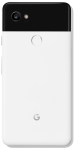


PC used to centralize and manage the collection.
Synchronize files to a NAS or network drive.


Import, structure and remove duplicate files.
Publish to family, friends, and clients from the NAS.
